Introduction
Jira, a powerful project management tool, offers a wide range of features to help teams streamline their workflows and improve productivity. One of the most valuable features is the reporting dashboard, which provides teams with real time insights into project progress, team performance, and key metrics. In this article, we will explore the benefits of using a Jira reporting dashboard, how to create and set up your own dashboard, and best practices for effectively utilizing this powerful tool.
What are the 3 types of reports in Jira?
Jira offers three types of reports that can be used to analyze project data and track progress. The first type is the Issue Statistics Report, which provides an overview of the number of issues created, resolved, and in progress. This report helps teams identify bottlenecks and track issue resolution rates. The second type is the Time Tracking Report, which allows teams to track the time spent on each issue and analyze overall project time allocation. Finally, the Control Chart provides a visual representation of how quickly issues are being completed over time, helping teams identify trends and predict project completion dates.
How do I use Jira reporting?
Using Jira reporting is a straightforward process that begins with defining the goals and metrics you want to track. Once you have identified the key metrics, you can create custom reports or utilize the built-in reports provided by Jira. These reports can be customized to display the information that is most relevant to your team’s needs. With the Jira reporting dashboard, you can easily view and share reports with your team, providing transparency and visibility into project progress.
What is the difference between dashboard and report in Jira?
While both dashboards and reports provide valuable insights, there are some key differences between the two. A dashboard is a collection of gadgets that display summarized data from various reports, giving you an at-a-glance view of project progress. On the other hand, a report provides detailed information on specific metrics or aspects of your project. Reports can be customized to show the information that is most relevant to your team’s needs. In summary, a dashboard provides a high-level overview, while a report offers more in-depth analysis.
The importance of efficient and visible reporting in Jira
Efficient and visible reporting is crucial for successful project management in Jira. By having access to real-time data, teams can make informed decisions, identify bottlenecks, and take corrective actions. With a reporting dashboard, project managers can easily track team performance, monitor project progress, and identify areas for improvement. Furthermore, visible reporting promotes transparency and accountability within the team, fostering collaboration and alignment towards common goals. Ultimately, efficient and visible reporting enhances productivity, enables effective resource allocation, and ensures successful project delivery.

Key features and benefits of a Jira reporting dashboard
A Jira reporting dashboard offers a range of key features and benefits that contribute to improved efficiency and visibility. Firstly, it provides real-time data, allowing teams to monitor project progress and make data-driven decisions. Secondly, it offers customizable reports and gadgets, enabling teams to tailor the dashboard to their specific needs. Thirdly, the reporting dashboard promotes collaboration by providing a centralized platform for sharing information and tracking team performance. Lastly, it enhances visibility by providing a high-level overview of key metrics, allowing stakeholders to stay informed and engaged.
How do I create a reporting dashboard in Jira?
Creating a reporting dashboard in Jira is a simple process. Start by navigating to the Jira dashboard, where you can add gadgets to your dashboard by clicking on the “Add Gadget” button. Jira offers a wide range of built-in gadgets, such as the Issue Statistics Gadget and the Time Tracking Gadget. You can also add custom gadgets or plugins that are specific to your team’s needs. Once you have added the desired gadgets, you can arrange and resize them to create a customized dashboard layout. Finally, save the dashboard, and it will be accessible to you and your team.
How to set up a Jira reporting dashboard
Setting up a Jira reporting dashboard involves a few simple steps. Firstly, identify the key metrics and reports that are most relevant to your team’s goals and objectives. Secondly, add the appropriate gadgets to your dashboard by following the steps outlined in the previous section. Customize each gadget to display the desired information and choose the appropriate filters and configurations. Once you have arranged the gadgets to your liking, save the dashboard and share it with your team. Remember to regularly review and update the dashboard to ensure it remains relevant and valuable.
Essential metrics and reports to include in your Jira dashboard
When creating a Jira reporting dashboard, it is essential to include the right metrics and reports that provide the most value to your team. Some essential metrics to consider are the number of issues created, resolved, and in progress, as well as average resolution time and backlog size. Additionally, time tracking metrics, such as estimated vs. actual time spent, can provide insights into resource allocation and project efficiency. It is also beneficial to include control charts to visualize issue completion rates and identify trends. By including these essential metrics and reports, you can ensure your dashboard provides valuable insights into your project.
Customizing your Jira reporting dashboard to meet your team’s needs
Every team has unique needs and requirements, and customizing your Jira reporting dashboard allows you to tailor it to your team’s specific needs. Start by identifying the metrics and reports that are most relevant to your team’s goals and objectives. Consider the key performance indicators (KPIs) that align with your project’s success criteria. Once you have identified these metrics, customize the gadgets on your dashboard to display the desired information. You can also experiment with different gadgets and configurations to find the setup that works best for your team. Remember, the goal is to create a dashboard that provides actionable insights and promotes collaboration within your team.
Best practices
To maximize the value of your Jira reporting dashboard, it is important to follow some best practices. Firstly, regularly review and update your dashboard to ensure the displayed metrics remain relevant and aligned with your team’s goals. Secondly, share the dashboard with your team and encourage them to actively engage with the provided information. This promotes transparency and accountability within the team. Thirdly, use the dashboard as a tool for continuous improvement by identifying areas for optimization and taking corrective actions. Lastly, regularly communicate and discuss the insights gained from the dashboard with key stakeholders to ensure alignment and support.
Examples of successful Jira reporting dashboards
To inspire your own Jira reporting dashboard, let’s explore some examples of successful implementations. One example is a software development team that tracks the number of bugs reported, resolved, and in progress. They also monitor the average resolution time and track the number of high-priority issues. Another example is a marketing team that uses the dashboard to track campaign performance, monitor website traffic, and measure conversion rates. By studying successful implementations, you can gain insights into how different teams utilize the reporting dashboard to meet their specific needs and achieve their goals.
Some Tools and plugins
In addition to Jira’s built-in features, there are several tools and plugins available that can enhance your Jira reporting dashboard. One popular tool is EazyBI, which provides advanced reporting and analytics capabilities. It allows you to create custom reports, visualize data with charts and graphs, and analyze trends over time. Another useful plugin is Insight, which enables you to create custom fields and objects to track additional data beyond what Jira offers out-of the-box. By exploring these tools and plugins, you can further enhance the functionality and value of your Jira reporting dashboard.
Conclusion
In conclusion, a Jira reporting dashboard is a valuable tool for boosting efficiency and visibility in project management. By providing real-time insights, customizable reports, and a centralized platform for collaboration, the reporting dashboard empowers teams to make data-driven decisions, track progress, and identify areas for improvement. By following best practices, customizing your dashboard to meet your team’s needs, and exploring additional tools and plugins, you can maximize the value of your Jira reporting dashboard and achieve project success.
Boost your team’s efficiency and visibility with a powerful Jira reporting dashboard. Start creating your customized dashboard today and unlock the full potential of your project management in Jira. We also encourage you to read our article Dashboard Engineering: the Power of Data Visualization to learn more about visibility in project management.

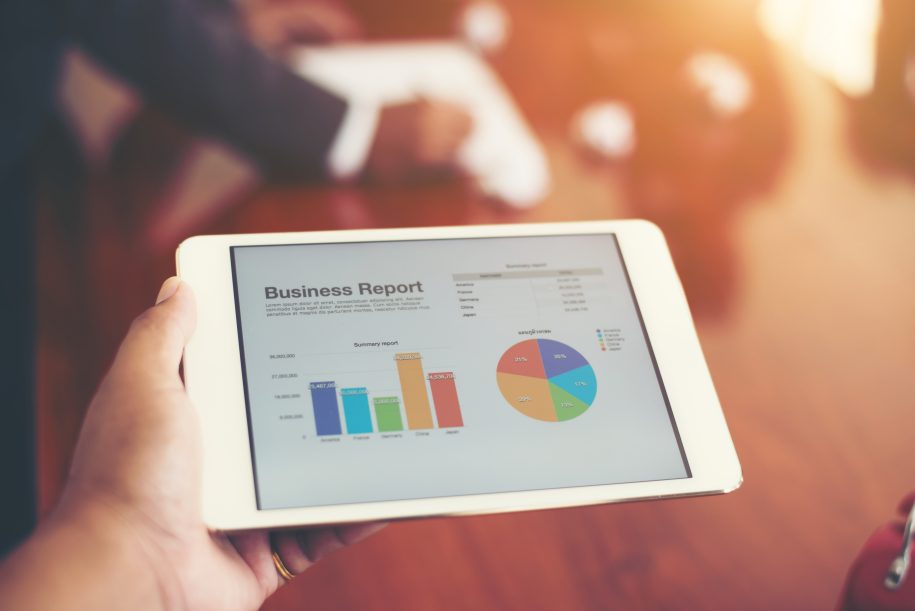
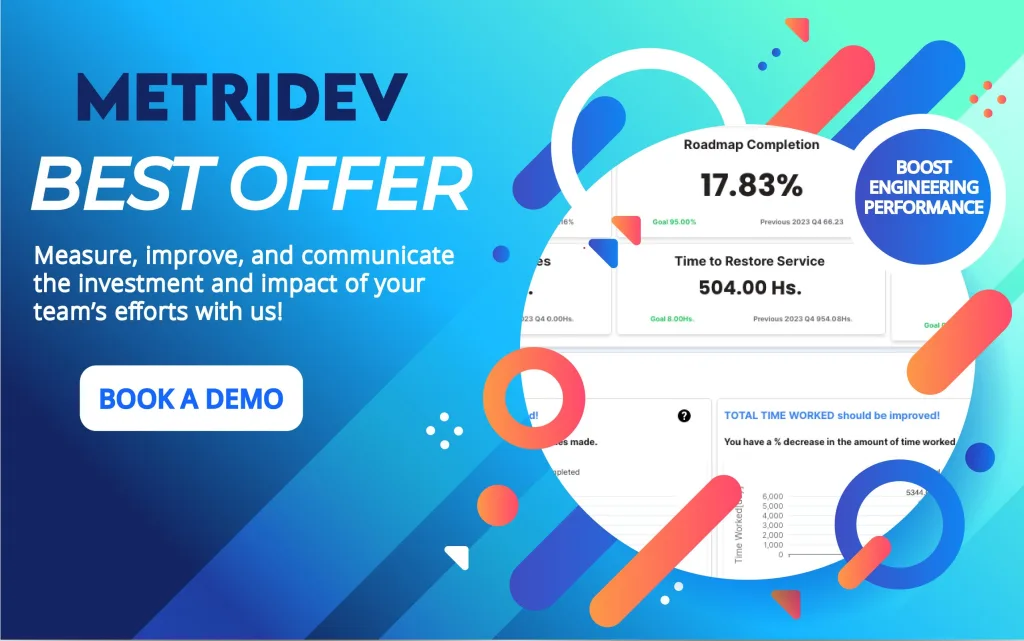
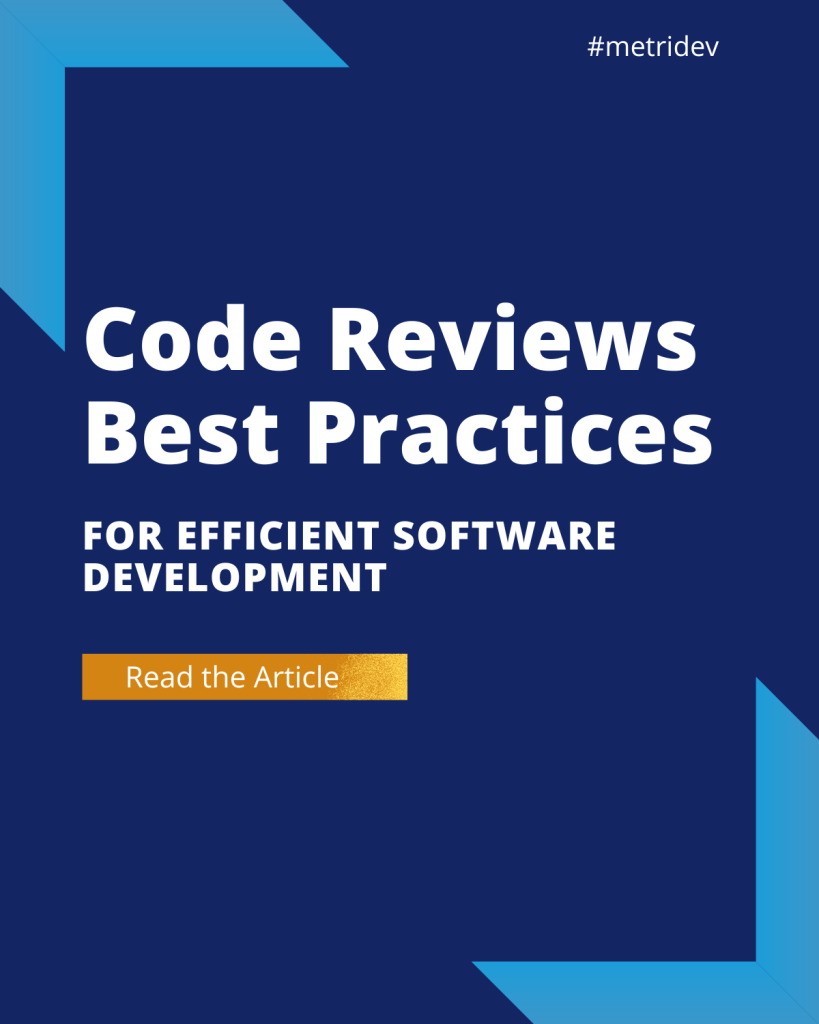
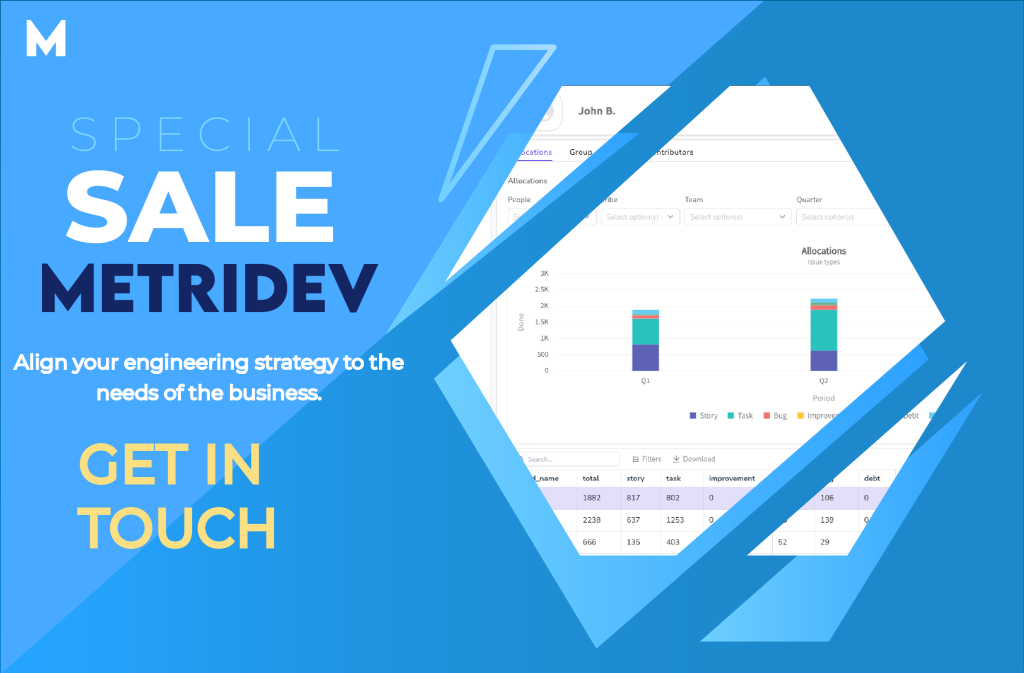




Leave a Reply